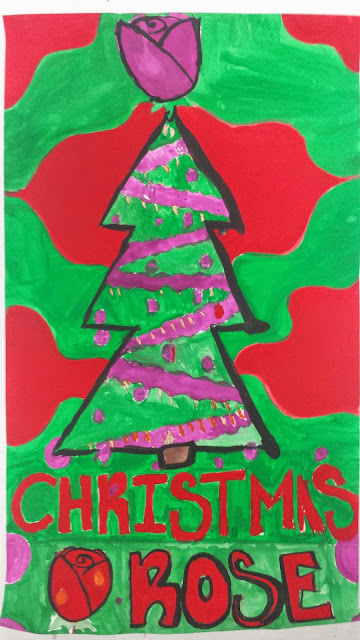As I will be presenting this to fellow art teachers at MAEA Spring Confrence, I thought I should brush up on it and present it to my class. The last time we tried this was way back in 2012.
My big idea is to connect art class to text students are reading elsewhere in their coursework. Students will pick a book, and in the computer lab research the author.
Basically, we are going to do a portrait of the author using the text from one of their books!!!
This is the outline for the lesson:
Sometimes called calligrammes, concrete poetry, or
micrography, this project is about building imagery using text.
From Wikipedia: A calligramme is a surrealist technique in
which text or poem of a type developed by Guillaume Apollinaire in which the words or letters make up a
shape, particularly a shape connected to the subject of the text or poem.
Students use text to
create an image. In this project, we are using an author and their work!
Resources needed:
Access to a computer lab for one to two class periods. Ability to print out 2 sheets per student.
12x 18 drawing paper.
60#.
Drawing pencils
Pens. Any color. Darker seems to be better though.
Books! May be student
provided or checked out from school media center.
Standards:
VA: Cr
2.1.7a, VA: Cr 2.2.8a, VA: Cr 2.3.8a
Method:
1. Students
pick an author and a text. One of the reasons we are doing this project
is that a lot of students are already reading books in other classes, and this
activity reinforces what they are reading and makes them investigate at least a
little deeper the author of their books.
2. We
start by going to the computer lab and searching for an image of their author.
Once they find an acceptable image, they save it and email the picture to
me. I take the picture and manipulate it with Photoshop or Microsoft Word.
It’s printed with 2 values: Black and white. High contrast.
The black areas will be filled with text, the white areas left blank. Students should follow the teacher handout
that describes all the steps, including what programs to use, how to search,
how to save, how to print.
3. Back
in the classroom students trace the edges of the black shapes on drawing paper
LIGHTLY.
4. Then
they open up their book and start writhing with pens. For variety, in
other words for lighter and darker values, students can adjust several factors
of their writing. The smaller the text,
the darker the area. More space between lettering also decreases value.
This is a magical project where the image of an
author is created using the words that they wrote. Art inspired by art,
crossing from language to visual and back again.
Here are my computer lab directions.
Name______________________
Hour______________________ Calligram Research
Mintert-Art
You
need to research an author and text for this project. First, if you want to select from the books I
have, you will be assured you have the text.
If you have your own book, or have checked one out from a teacher or the
library, you also have a good starting point.
If none of these suit you, you can spend SOME (not all!) time today finding an author onlilne.
Steps:
1. Get
an author and assure that you have a copy available of their work.
a. Do
we have the book at school?
b. Can
you get a copy of their text to print on a 1-2 pages in a Word document?
2. Once
you have an author selected, you need an image.
Go to Google Images and type in their name, possibly adding the word
“portrait”. For example, “Edgar Allan Poe Portrait”.
a. Find
a good image to use. Larger is
better. High contrast between light and
dark is better. You may have to try the
next few steps on several till you find one that works.
b. Right
click the image and hit the copy button. Open a blank Word document and right-click to paste. Adjust the size if it needs to be
bigger. Right-click the image and on the
drag down menu, select “format picture”. This will give you a menu of options to
manipulate the image.
c. At
the top, select the Recolor button, and under the color mode section, select grayscale. Next we adjust the contrast and brightness.
Typically you have to increase the contrast all the way up to 90 -100%. Then the brightness is adjusted to give more
or less detail and white areas. When you
have found the right levels, Hit the close button to hide the menu.
d. Right-click
and copy the image.
e. Open
up Paint, and under the edit menu, hit paste.
If you need to adjust the white box, click on the lower right corner and
drag it to the edge of your picture.
Save this in your directory just in case. YOU MUST SAVE AS A JPEG FILE!!! IF YOU DON’T, YOU WILL HAVE PROBLEMS WITH THE
NEXT STEPS!!!
f. Name
it” MINTERT and authors name”. For example, MINTERT POE. This will make finding it later easier. Close paint.
3. Almost
Done! Go to Internet explorer, and in
the Google Search, type in blockposters.com. When you get to the website, we are going to
follow the directions to make our image. See
back side for further directions.
4. In
the website, there are easy to follow directions.
a. Step
one, upload your image. Choose the file
from your drive. This will only work if
you saved as a JPEG. Hit continue.
b. Step
two, slice your image. For most students
we will select landscape (not
Portrait) and 1 page wide. This will
print the image on 2 pages. Hit continue.
c. Step
three, “Click here to download a PDF file containing your images
d. The
file will pop up, and select save, and save a copy to your drive. Leave it whatever title it is called. This will make it easier to find. DON’T FORGET TO PRINT IT TOO!!!
e. Get
the printout, write your name on the back of both, and hand in to Mr. Mintert.